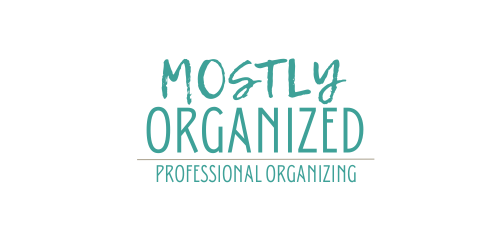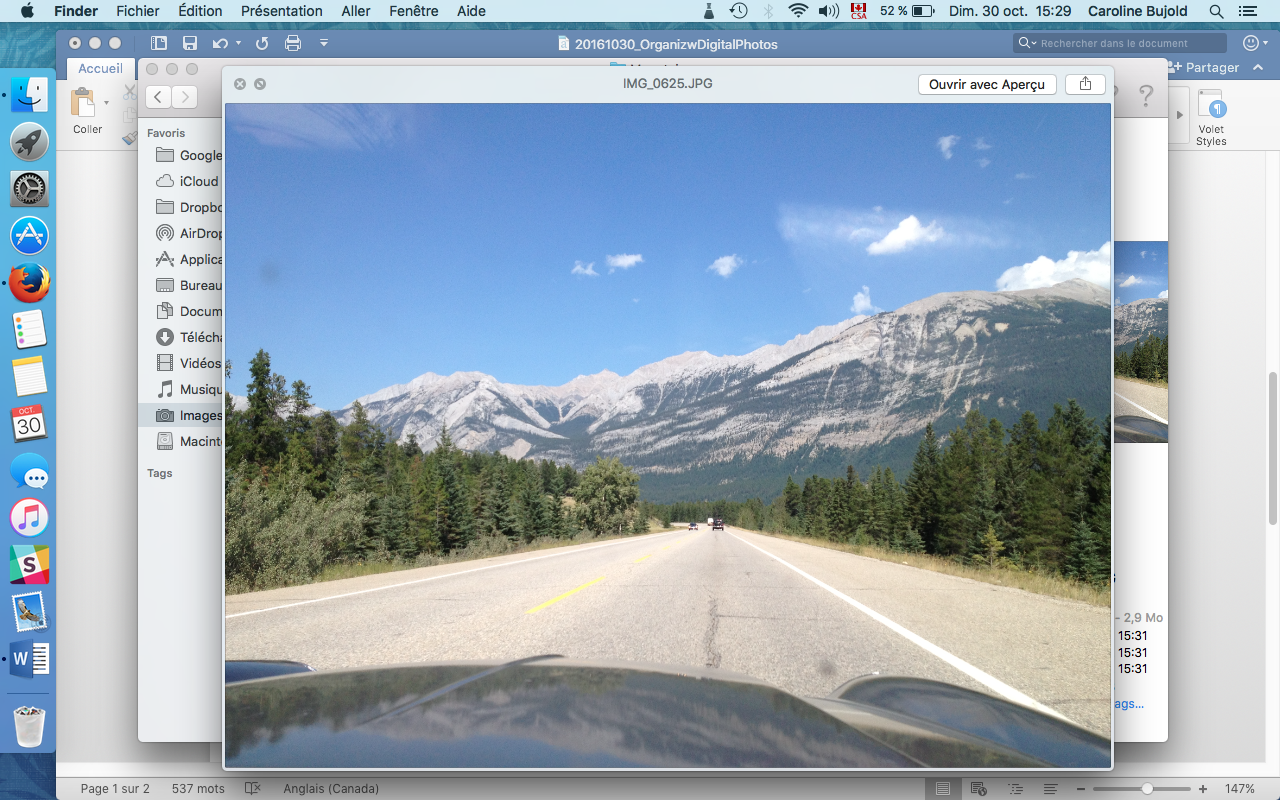How to Organize Digital Photos
Lately, I’ve been a bit obsessed with digital clutter and specifically how to organize my digital photos.
I spend my days in front of my computer, so speed and efficiency is super important. And since wasting time looking for a file is not my idea of fun, I needed to start decluttering my computer.
Organizing digital photos seemed like a logical place to start.
Step 1 - Recognize the problem
We all hoard pictures; on our phones, cameras, on CDs and USBs, and don’t even get me started on the countless “clouds“ available.
It seems like it’s not a problem, because the hoarding happens online and we don’t really see it. But have you ever tried taking a picture with your phone and had that fun message appear, “Memory full“? Ya, me too.
Step 2 - Create your system
There are options that come with your computer for organizing your photos, but I personally don’t like them. I find them slow and not suited for how my brain works. I much prefer working with a folder system by year and by event for personal pictures and by theme for more generic photos.
You can build your own according to your needs.
Step 3 - Consolidate
Gather all pictures under one main folder. On your computer there is already a folder called Pictures (or My Pictures) that’s probably been gathering some of your pics anyway.
To make the sorting process easier, in that Pictures folder, add a sub-folder called TO SORT and then move everything there.
Step 4 - Delete bad pictures
Now go through your pictures bit by bit and delete as much as possible. Be ruthless; who wants a bad picture of them to be found anyway!
Get rid of:
Blurry pictures;
Badly lit or grainy photos;
Doubles – why do we have So Many Doubles!;
Multiples – keep only the best shot (or the top 5) of your 47 attempts at a family photo.
This is an important step. Don’t feel the need to keep every photo you’ve ever taken.
Step 5 - Sort good pictures
Whatever is left gets sorted into the folder system you developed. Rename or divide folders as needed. This way, you don’t have to rename every photo.
Step 6 - Back it up
Now is the time to use your cloud/external drive space.
My suggestion would be to back up your current photos on an external hard drive, AND on a cloud. This way, you can be assured that if anything happens to one of your backups, you are covered.
Step 7 - Maintain
Set regular dates with your phone, camera and computer so you can download your pics, sort them properly and back them up.
How else do you organize your photos?